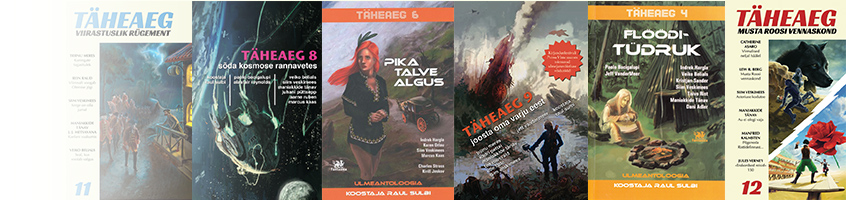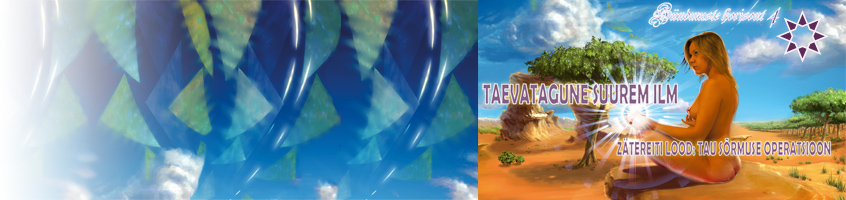Moodul; Videojs hetkel kehtiv versioon 7.x-2.3
Library: video.js
NB! versioon 3, mitte uuem, sobib selle mooduli versiooniga. Videojs kodulehel on ver 5, nii et kasutada tuleb mu kettal olevat vanemat versiooni.
Töötab muide, kui kataloogis libraries/video-js on ainult video.js, muu mudru annab tausta jmt, aga pole vajalik.
Siis teed sisutyybi, kuhu paned välja fail või link, lubatud failid jmt vaata allpool, näitajaks video-js
# Video.js support module 3 for Drupal 7 ## New in 7.x-3.x - Support for Video.js 4.0.0. - Support for subtitle tracks. - Support for looping, hiding player controls and changing preload behavior. - Setup above settings for each field and view individually, as well as width and height of the player. - Load the Video.js files from the Video.js CDN - downloading and installing the player is no longer necessary! - Locate the Video.js files using the Libraries API. ## Required dependencies None ## Optional dependencies - Drupal core File module - [Libraries API 2](http://drupal.org/project/libraries) - [Link](http://drupal.org/project/link) ## Installation 1. Install the Video.js module by copying the sources to a modules directory, such as `sites/all/modules` or `sites/[yoursite]/modules`. 2. Download the Video.js library from http://videojs.com. Extract the module to `sites/all/libraries/video-js` and make sure that `sites/all/libraries/video-js/video.js` exists. NOTE: you can skip this step and use the Video.js version from the Video.js Content Delivery Network (CDN). 3. In your Drupal site, enable the module. 4. If not yet created, create a File field for one of your content types at Structure -> Content types -> [type] -> Manage fields. Make sure the allowed extensions contain only HTML5 video extensions, such as mp4, webm, mov and ogv. Use the `Number of values` setting to allow users to upload alternative versions of the same video, for instance MP4 and Ogg. To allow users to upload a poster image, also allow png, gif or jpg. 5. At the Manage display tab, select `Video.js` for your File field. 6. Create a piece of content with the configured field. 7. Create a poster image and upload the image in the file field field created in step #4. Note: instead of a File field, you also use a Link field from the Link module. The module detects the type of the file from the extension. If the link contains no extension, write the mime type (like video/mp4) in the title field of the link. ## Poster images from a separate field It is possible to display images uploaded to an image field as the video poster image. After you added an image field to your content type, edit the display settings of the Video.js field and specify the image field in the "Poster image field" setting. ## Installation with the Video module If you are using the Video module, you can't configure the player at the `Manage display` tab. Instead, select Video.js at the Players tab of the Video settings page (admin/config/media/video/players). ## Subtitle tracks To add subtitles to your video, upload a VTT file to the file field, or link to a VTT file when using a Link field. Enter the language name or two-letter code in the description field. Use the English or local language name.